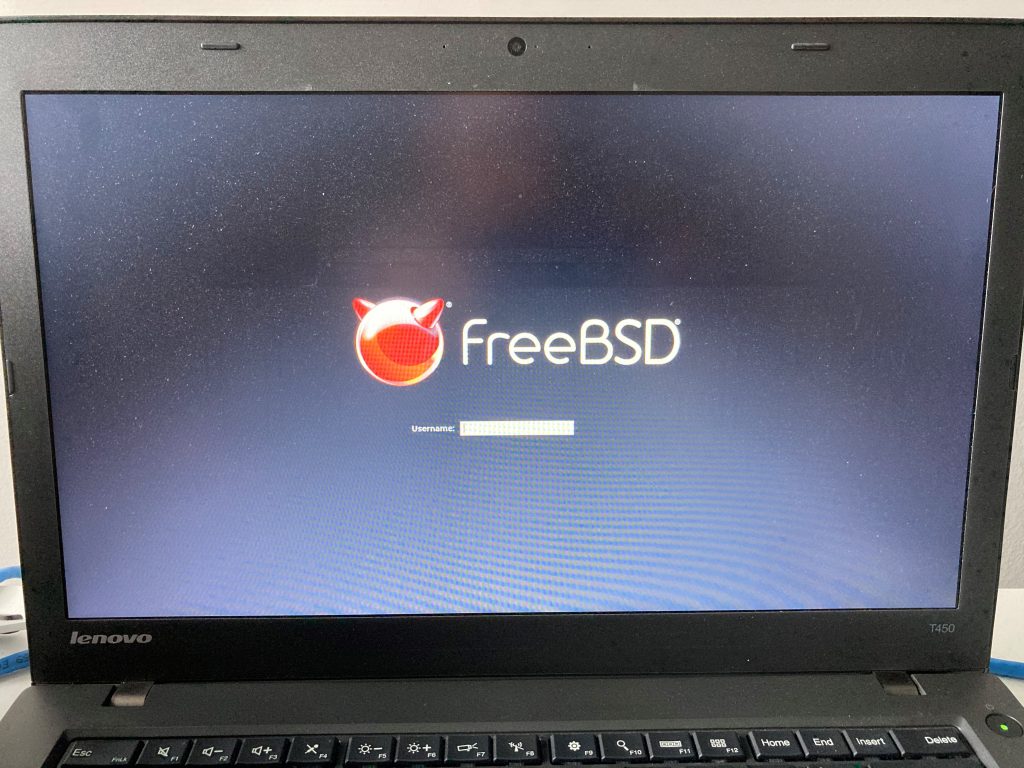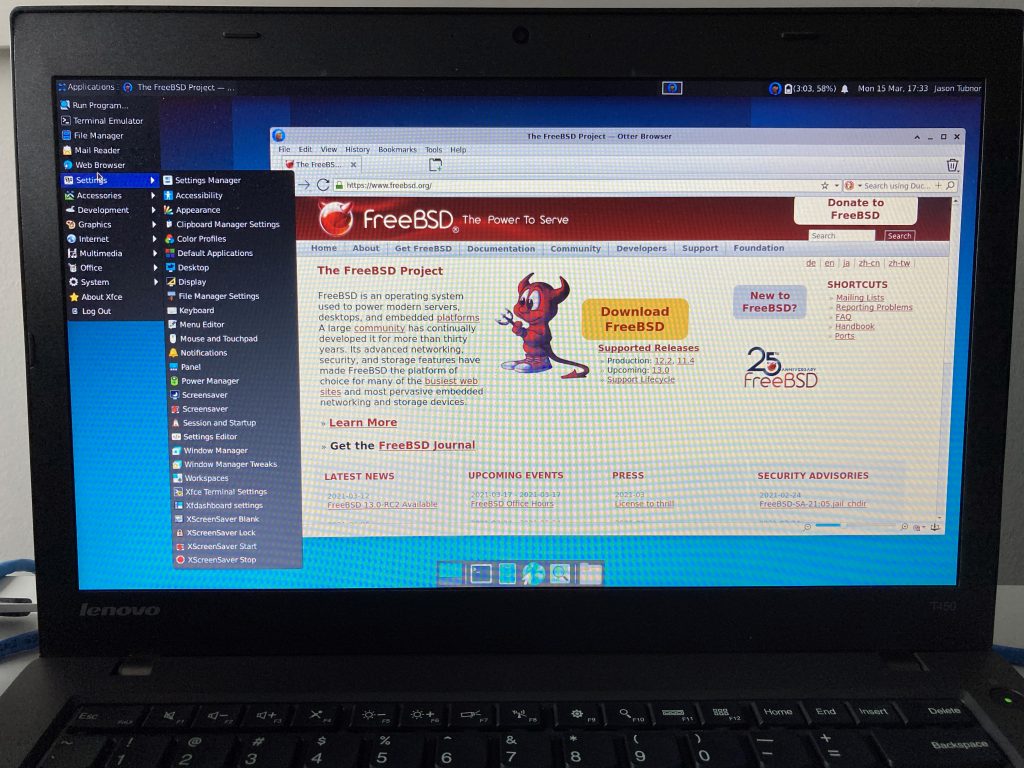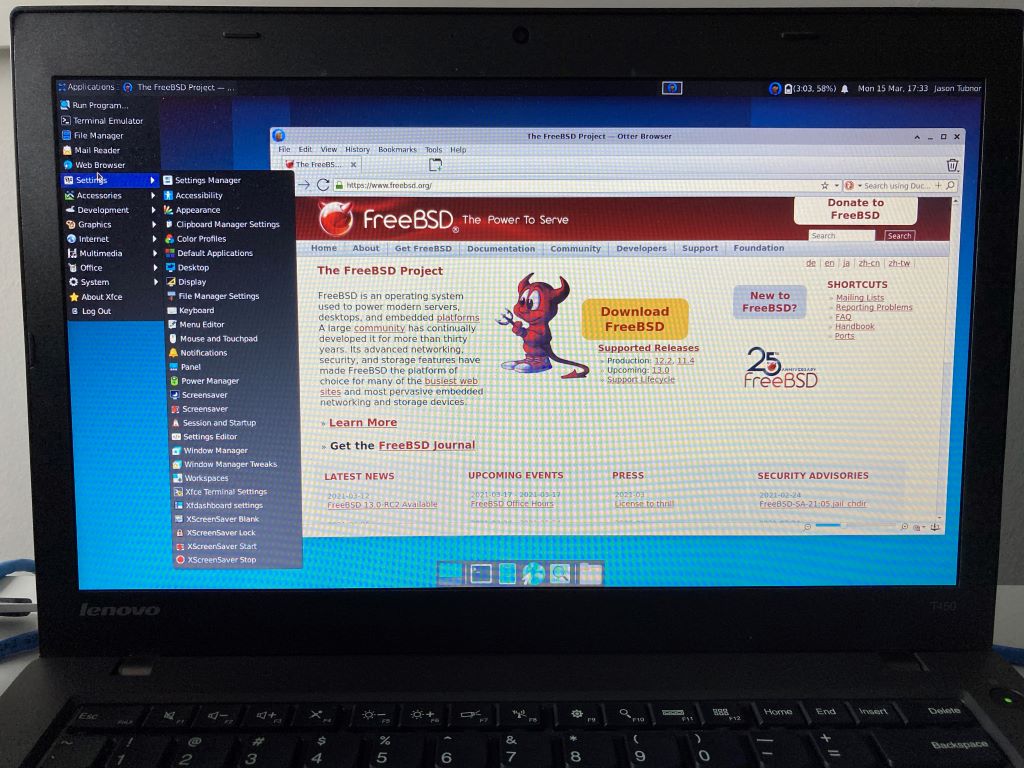By: Jason Tubnor @tubsta
With the release of FreeBSD 13.0 on the horizon, I wanted to see how it shapes up on my Lenovo T450 laptop. Previous major releases on this laptop, using it as a workstation, felt very rough around the edges but with 13, it feels like the developers got it right.
I like to keep things simple when it comes to a desktop operating system so the description below is how I went from a fresh install of FreeBSD 13.0RC1 to a working environment that is based on using the XFCE4 desktop experience.
The FreeBSD install process is simple and well documented in other official locations, so I am not going to repeat that here. However, some of the configuration items that I did select was to use ZFS on Root, encrypted swap and disabled all services (this is a workstation, not a server).
Once the machine had been rebooted, we need to set it up so that suspend/resume works correctly (and tests as such) and enable power management. The main issue that people have getting the resume part of the suspend/resume to work is not having the drm or xf86 drivers loaded that are applicable to the onboard graphics.
For the T450 here, we have a standard Intel graphics chipset. Install the following binary packages for the i915 drivers, enable them and the power management services, then reboot your machine for testing:
pkg bootstrap -f
pkg install -y drm-fbsd13-kmod xf86-video-intel
echo 'kld_list=”i915kms”' >> /etc/rc.conf
sysrc powerd_enable=YES
shutdown -r nowOnce the machine has rebooted, you can test to see if your laptop can go into a suspend state and then resume without issue:
acpiconf -s 3This will send the laptop into the S3 suspend state. Wait 30 seconds and then briefly press the power button. If all is working correctly, your laptop should come back to life including the screen. This has been ‘hit and miss’ on the T450 in previous versions but seems to be working ok on 13.0.
Just a note, if you do experience some issues here, make sure your bios/firmware has been updated to the latest release.
If the above worked ok, then you can set the sysctl parameter to suspend on lid closure:
sysctl hw.acpi.lid_switch_state=S3Also set it in the sysctl.conf file so it is set correctly each boot:
echo ‘hw.acpi.lid_switch_state=S3’ >> /etc/sysctl.confThe final thing to do is load up xorg, XFCE4 and a few of our favourite apps to get us going.
pkg install -y xorg xfce xfce4-goodies xscreensaver \
slim-freebsd-black-theme openntpd openssh-portable amigafonts mc \
oksh firefox-esr cool-retro-term bluefishOnce all the packages have been installed, enable dbus, slim and openntpd then start the services (except slim, reboot when you are ready to start XFCE4):
sysrc dbus_enable=YES && service dbus start
sysrc openntpd_enable=YES && service openntpd start
sysrc slim_enable=YESAt some point, I’ll change to the OpenBSD ksh shell (oksh in FreeBSD packages) so I’ll add an entry into the ~/.profile file to read in ~/.kshrc
ENV=$HOME/.kshrc; export ENVAnd the skeleton of my ~/.kshrc file will look something like the following:
HISTFILE=”$HOME/.ksh_history”
HISTSIZE=5000
export VISUAL=”emacs”
export EDITOR=”vi”
set -o emacsLog out and log back in to ingest the above environment variables (or wait for the reboot below).
The final part is to get a vanilla XFCE4 desktop setup and enable/disable some of the default settings so the desktop works efficiently with the suspend/resume function and change the screensaver/lock screen.
Setup the slim display manager. Edit the /usr/local/etc/slim.conf and change the default theme to slim-freebsd-black-theme:
current_theme slim-freebsd-black-themeSet XFCE4 to auto-start after login, create the ~/.xinitrc file and then insert the lines:
ENV=$HOME/.kshrc; export ENV
exec startxfce4Restart the laptop for the DM to take affect (this will also allow reboot and shutdown directly from within XFCE4 for users):
shutdown -r nowLogin and once at the XFCE4 desktop, go to Applications -> Settings -> Settings Manager
In settings, scroll down to System and select ‘Session and Startup’
Select ‘Application Autostart’, de-select XFCE Screensaver, select both Screensaver and AP-SPI D-Bus Bus.
Once the above is done, log out of XFCE4 and log back in, then you can configure the xscreensaver program as well as being able to suspend and resume your laptop by closing and opening the lid at any point in the use of the laptop.